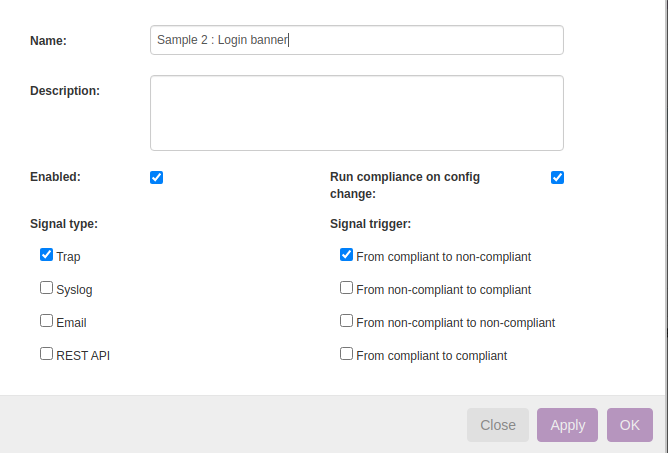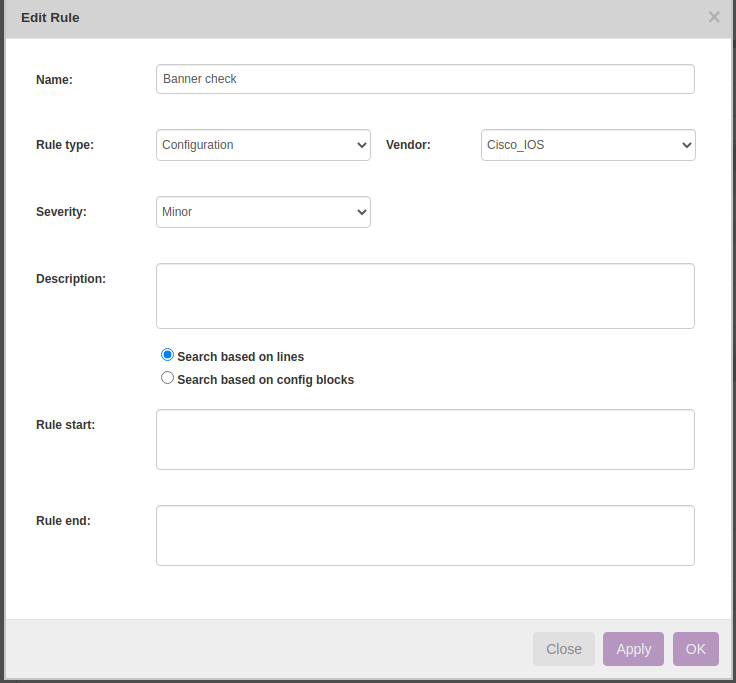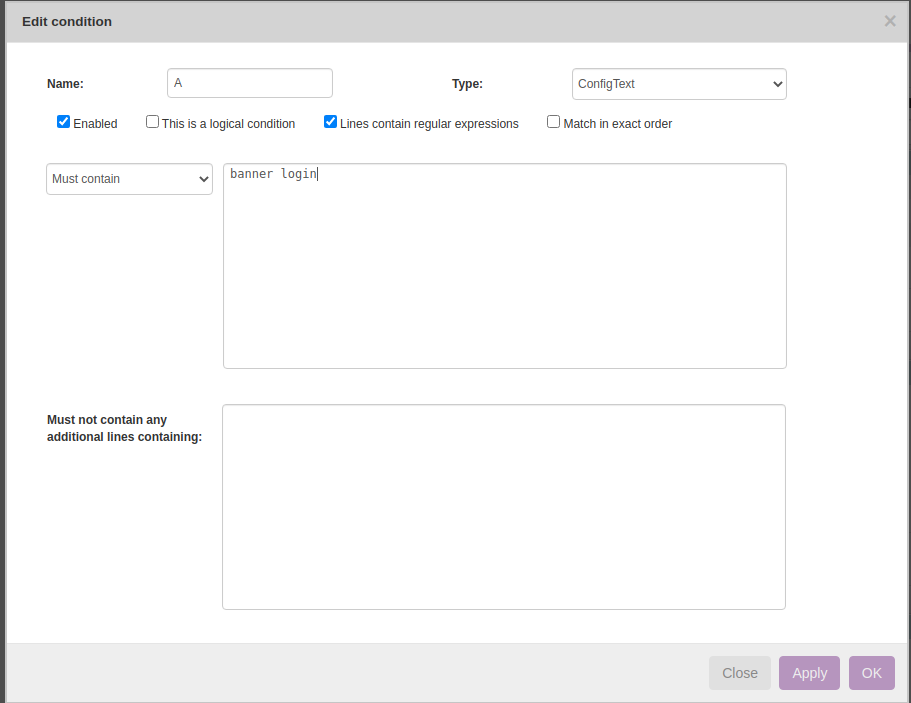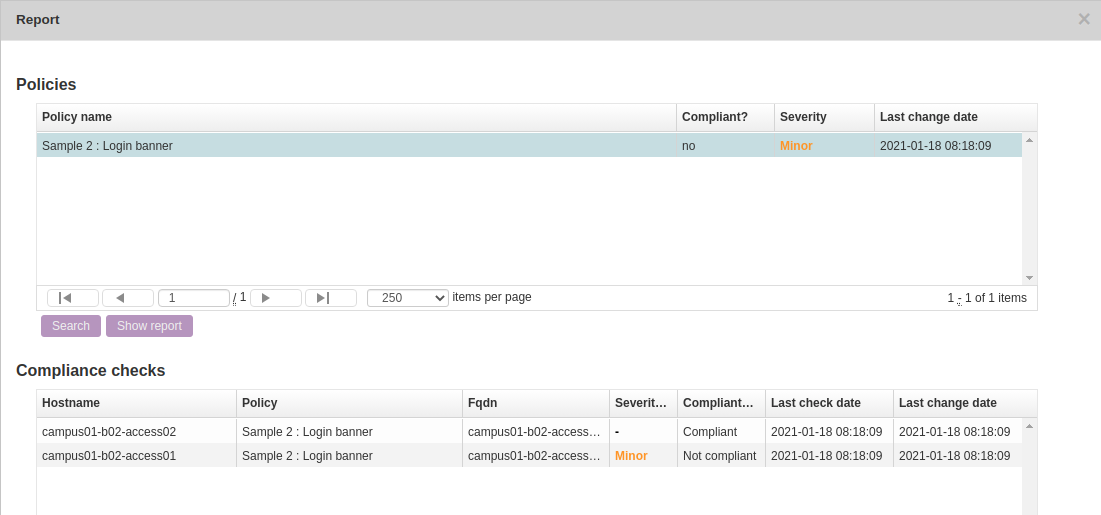Verify that the banner is configured for login
Defines a customised banner to be displayed before the username and password login prompts. Below example helps in validating Banner configuration using NetYCE Compliance module
Example config
campus01-b02-access01 and campus01-b02-access02 are the two reference devices which we are using for this example. One has banner configuration and other does not.
Below command output gives us the information.
campus01-b02-access01#
campus01-b02-access02#
How its done
Below are the steps to create new policy.
Operate → Compliance → Policies → New→
Click on the Node Group to select the relevant group of devices to add.
Node group named “building2_access” holds the nodes of both the nodes:
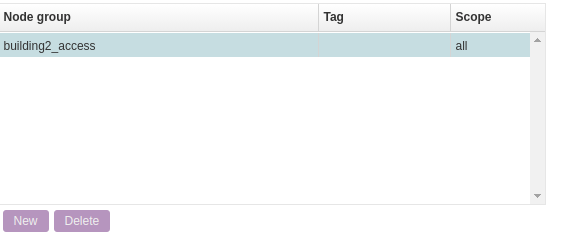
Rule → New , Rule Type → Configuration , Vendor → Cisco IOS
Report/test results:
Below is how to create reports to see the results of the compliance policies.
Operate → Compliance → Reports → New → Report Name “test” → Report type “Policies” → Policy Name “Sample 2 : Login banner” → Show Report
This was a simple example to understand how to implement compliance policy to verify banner configuration.