start
Media Manager
Namespaces
Choose namespace
Media Files
Files in guides:user
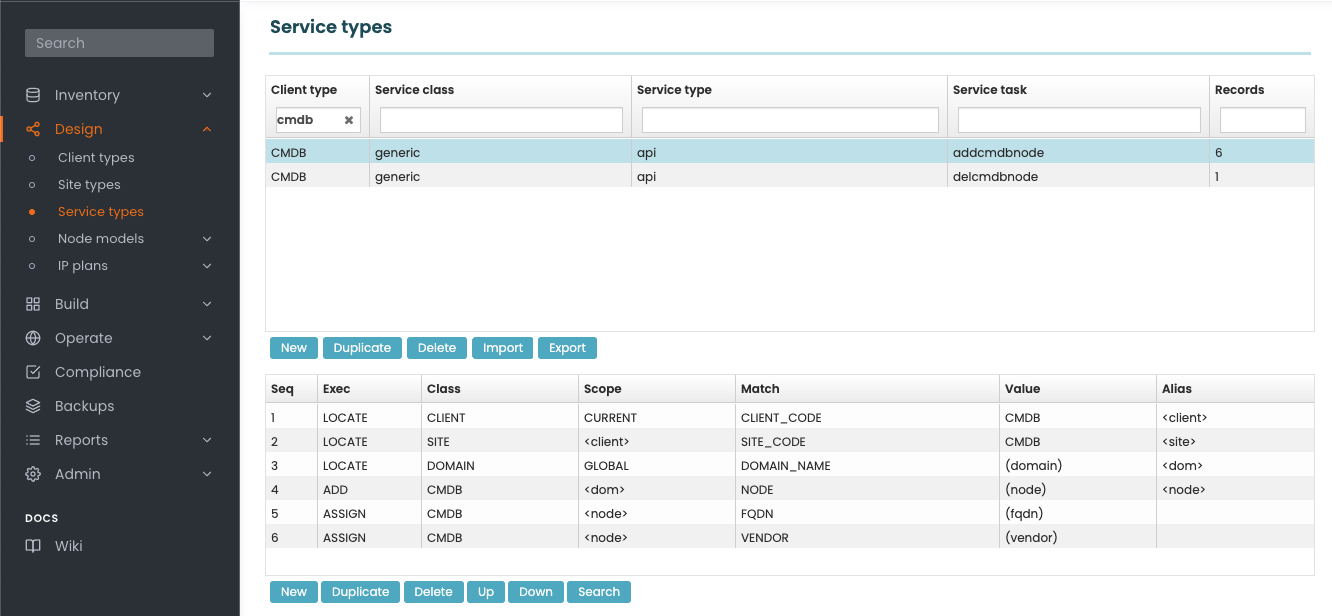
- cmsb_service_types.png
- 1332×616
- 2024/07/03 12:31
- 99.2 KB
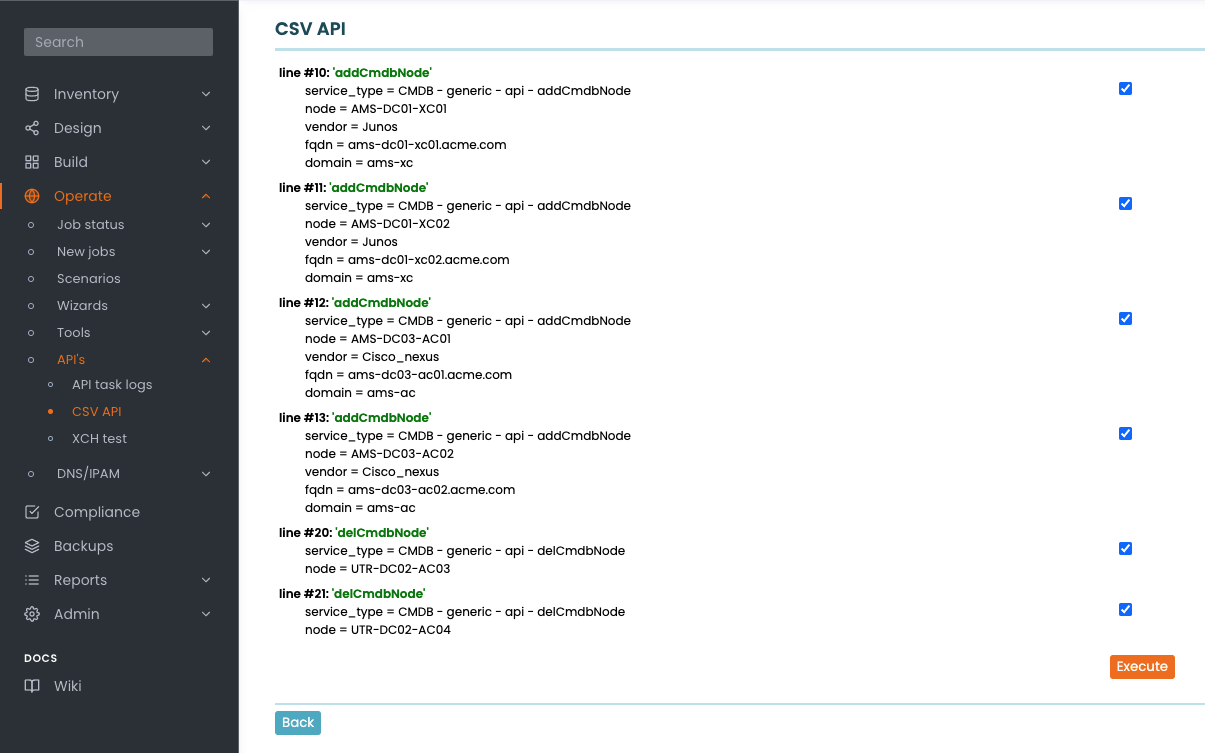
- csv_api_adding_cmdb_nodes.png
- 1205×753
- 2024/07/03 12:31
- 134.3 KB
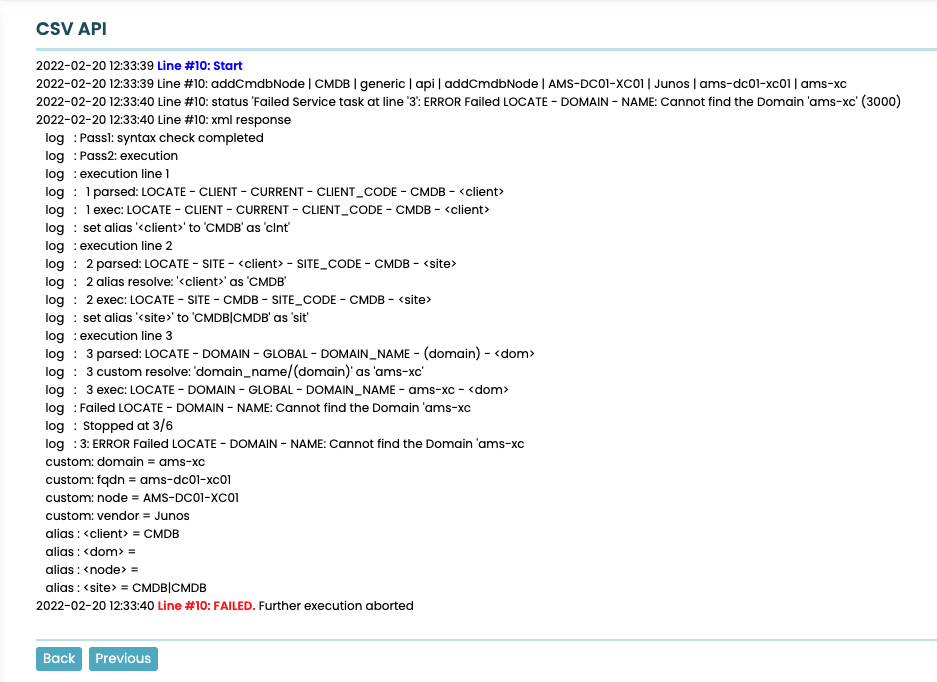
- csv_api_error_report.png
- 937×682
- 2024/07/03 12:31
- 124.9 KB
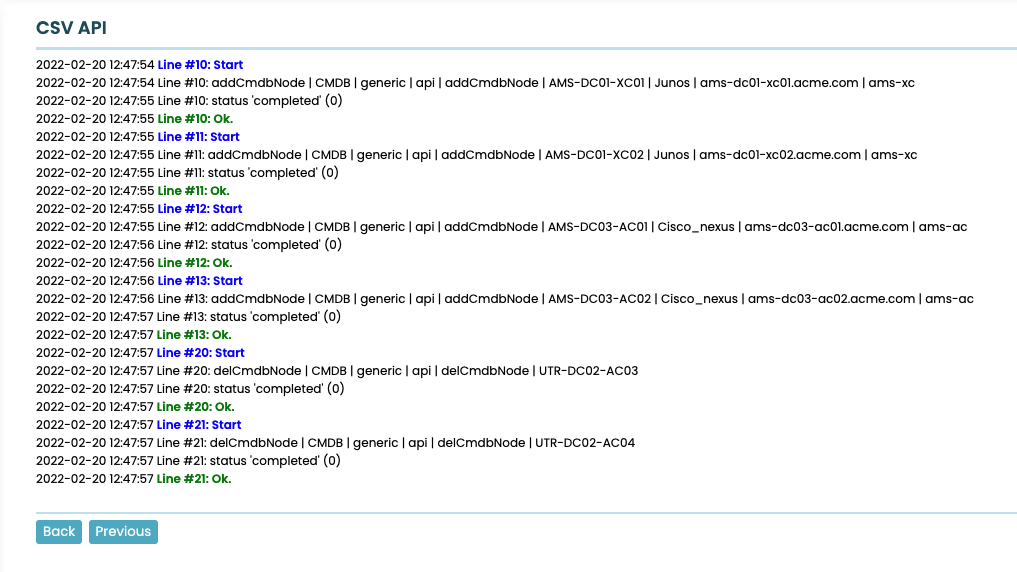
- csv_api_execution.png
- 1017×572
- 2024/07/03 12:31
- 126.2 KB

- disable_backups.png
- 1262×339
- 2024/07/03 12:31
- 57.2 KB
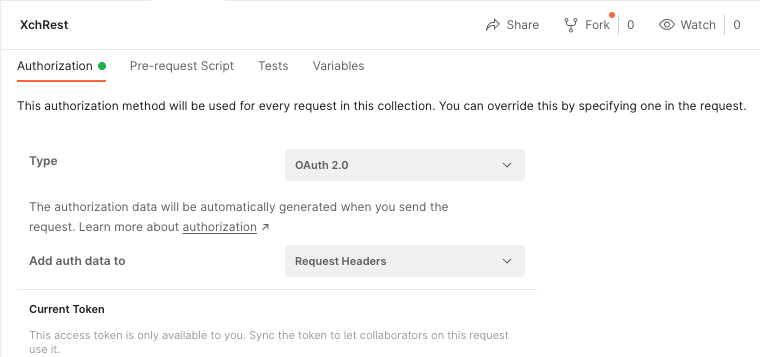
- postman_auth_type.png
- 760×357
- 2024/07/03 12:31
- 38.1 KB
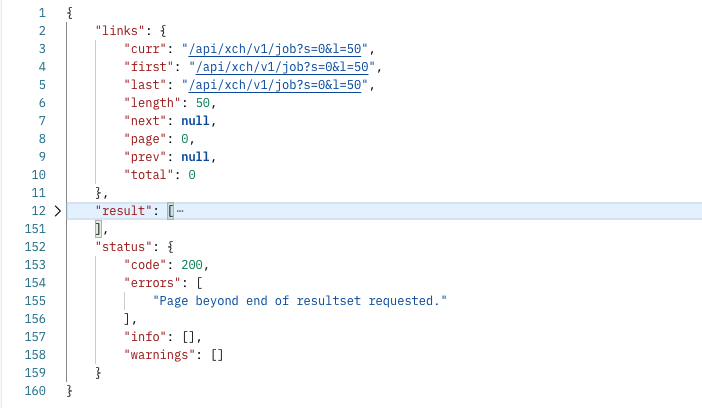
- postman_basic_response.png
- 702×408
- 2024/07/03 12:31
- 47.3 KB
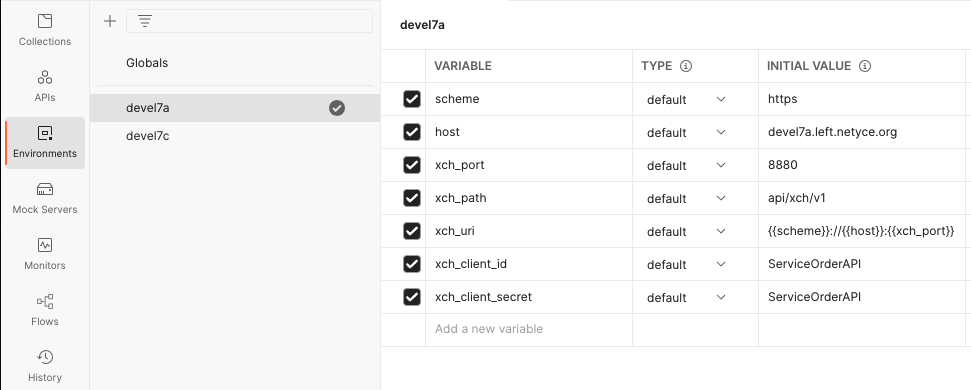
- postman_environment.png
- 971×390
- 2024/07/03 12:31
- 48.1 KB
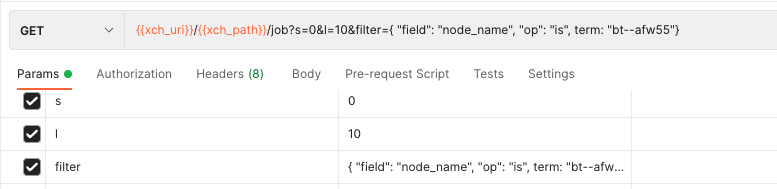
- postman_query.png
- 777×189
- 2024/07/03 12:31
- 22.8 KB
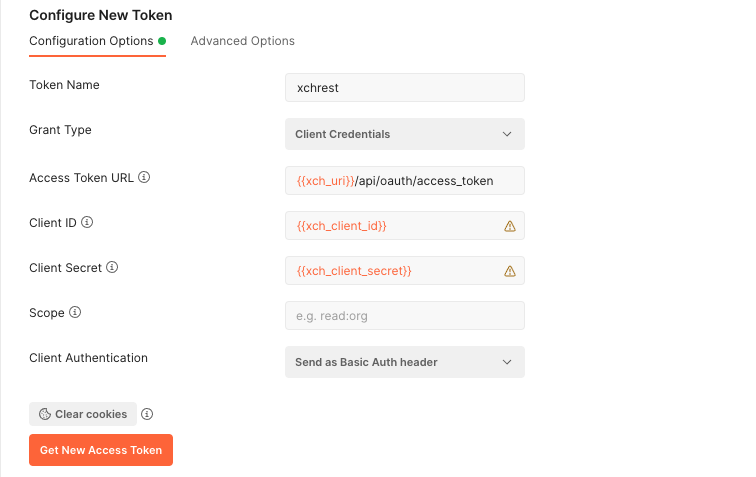
- postman_token_config.png
- 756×477
- 2024/07/03 12:31
- 43.4 KB
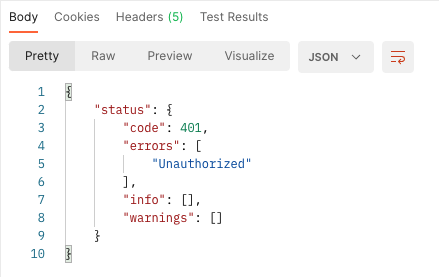
- postman_unauthorized.png
- 439×277
- 2024/07/03 12:31
- 21.6 KB
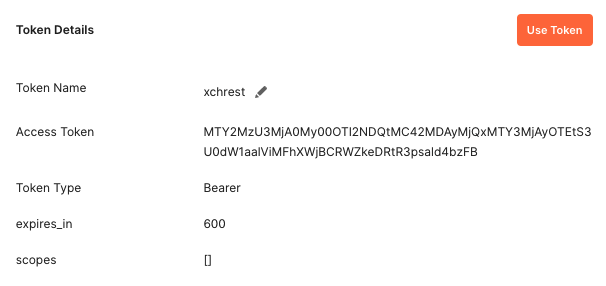
- postman_use_token.png
- 606×286
- 2024/07/03 12:31
- 22.9 KB
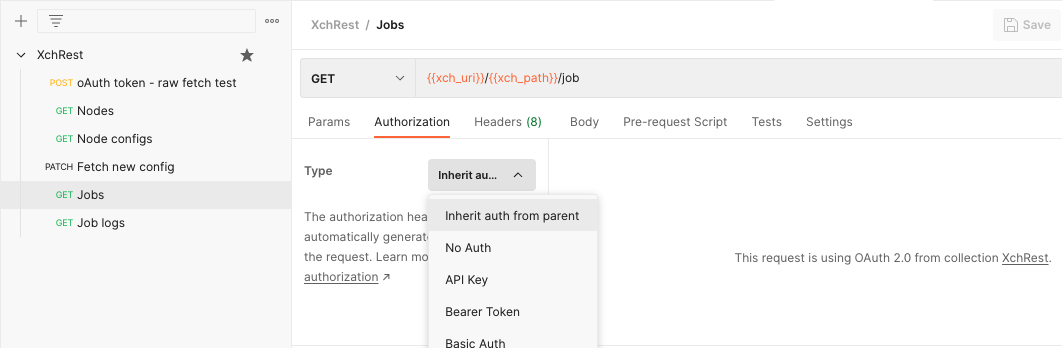
- postnam_inherit_auth.png
- 1062×348
- 2024/07/03 12:31
- 50.2 KB
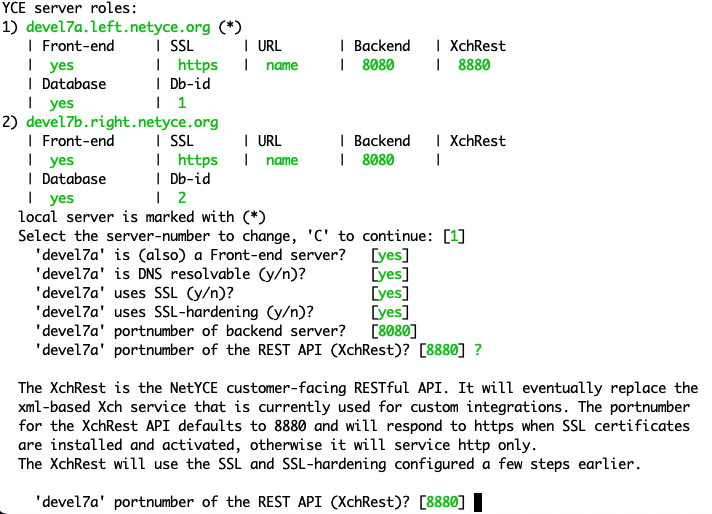
- xchrest_port_setup.png
- 712×514
- 2024/07/03 12:31
- 98.1 KB
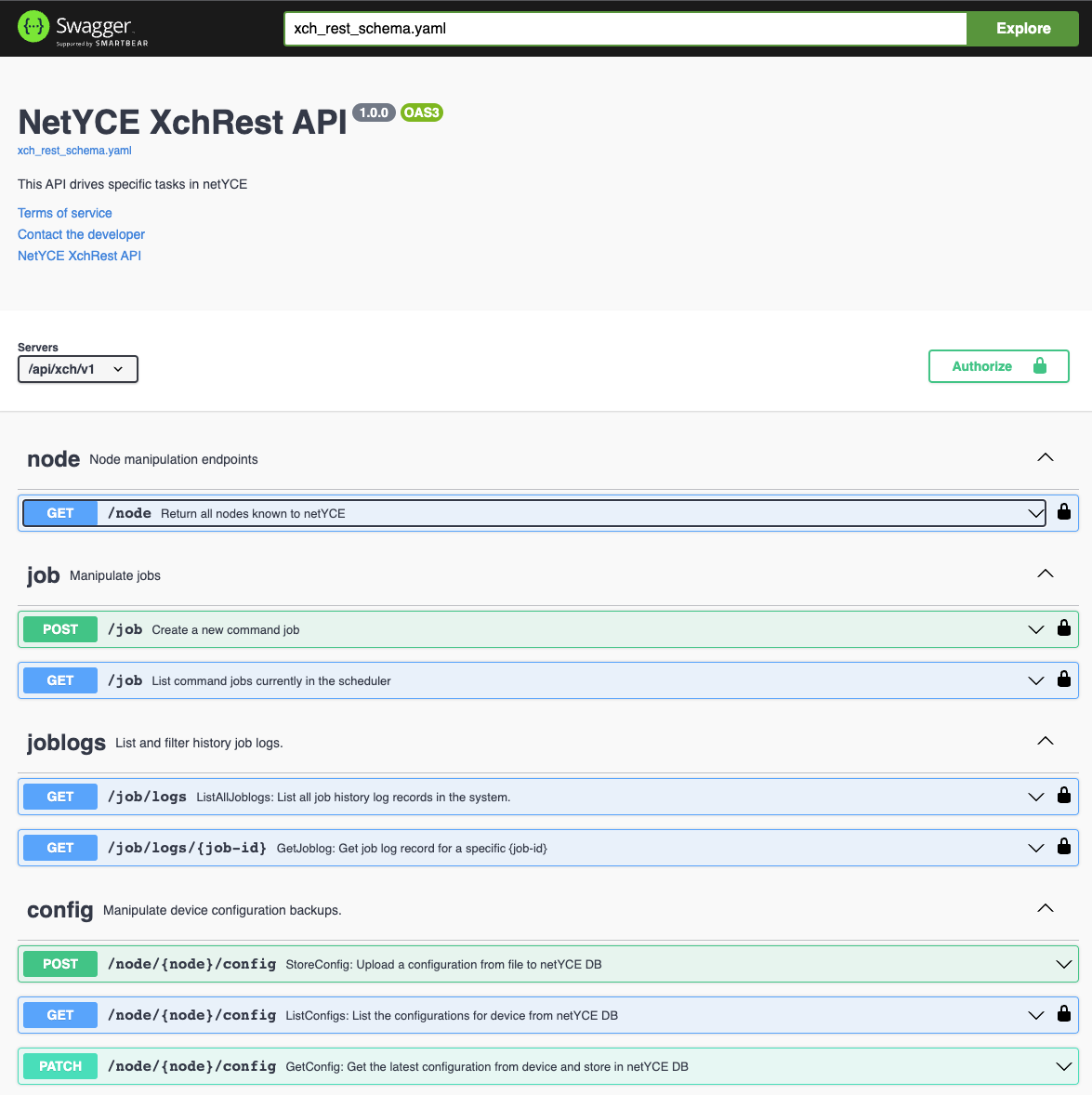
- xchrest_schema.png
- 1175×1178
- 2024/07/03 12:31
- 153.7 KB
File
start.txt · Last modified: 2024/09/11 07:44 by admin

